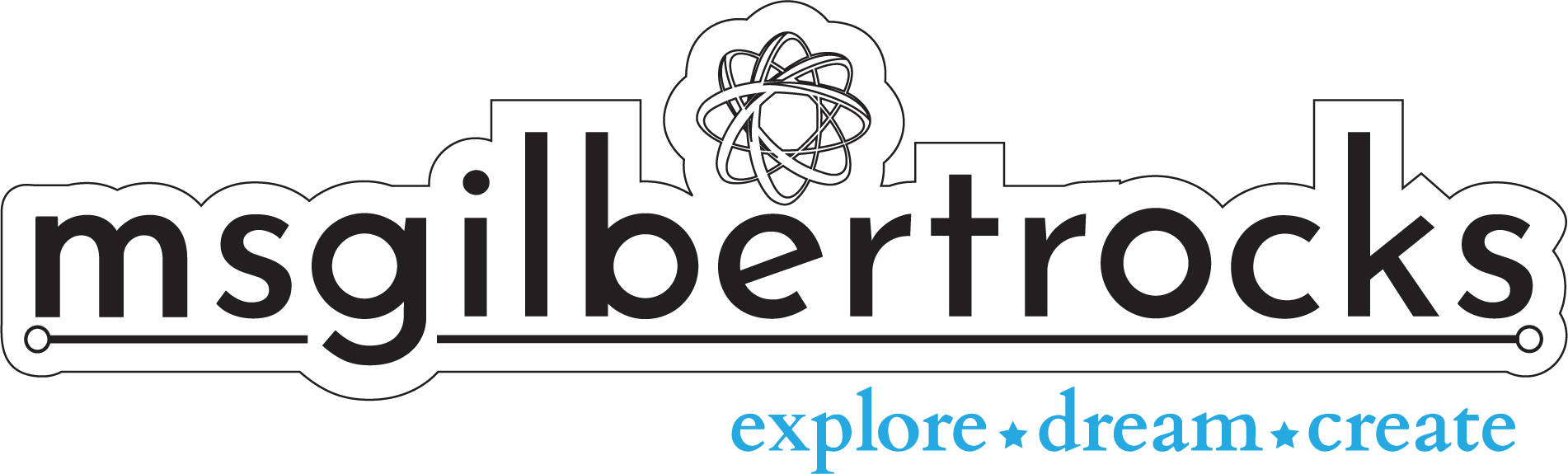Differentiating Learning with Educational Robots
Part 1: Exploring the Code & Go Robot Mouse in Elementary Small Groups for Students with IEPs
Introduction
Robots transform elementary classrooms by engaging students in hands-on, interactive learning. In this post, we will dive into how I introduced the Code & Go Robot Mouse by Learning Resources to my students. If you are curious about using robots in your classroom, keep reading and try these activities with your students! Through a fun “driver’s license” certification activity, students developed problem-solving, sequencing, and debugging skills. We also explored a math activity using coins and basic pathways, integrating robotics into foundational skills practice.
In my role as a special education teacher at a K-5 public school, I have the privilege of working with small groups of second-grade students who benefit from targeted support in foundational reading and math skills. These pullout groups provide a focused environment where students can build confidence and engage in hands-on, interactive activities tailored to their needs. One of the tools I recently introduced is educational robots. From coding basics to integrating math and literacy concepts, these robots bring a new level of engagement and problem-solving to our lessons.
This post is the first in a series where I share how educational robots, like the Code & Go Robot Mouse, can transform learning for students with IEPs. The educational robots I will be sharing in this series provide a hands-on, screen-free way for my students to build critical skills such as problem-solving, sequencing, and spatial awareness. Since these robots do not require reading to program, they offer accessible and engaging learning experiences for all students, including those with diverse literacy and language needs. By integrating these tools into lessons, students can strengthen foundational math and reading skills while building their confidence and creativity.
Getting Started: Code & Go Robot Mouse Driver’s License for Elementary Students
We began our journey with the Code & Go Robot Mouse Activity Set because it offers a low barrier to entry for integrating robots into academic small group work. The cost of the activity set is reasonable, but you can also find them in garage sales or even on Facebook Marketplace for less. Our set was from my neighborhood sidewalk sale and cost $8. When added to an existing set at school that included a non-functional blue Colby the mouse, we ended up with plenty of green pathway pieces, purple wall barriers, and orange archways. Fortunately, the company stood behind the warranty for the original set and sent a replacement mouse. You can purchase a mouse separately as well. The kids enjoy the fact that this replacement is one of the standalone purple versions, named Jack. Since I first began with this set over a decade ago in a different position, the company has added a new version that includes a rechargeable mouse. While I have not used that version of the activity set or the standalone rechargeable purple version myself, I can speak to the fact that batteries (3 AAA) do go fairly quickly, so keep that in mind if purchasing one of these new!
To help my students become familiar with Colby the robot mouse, we started with a "driver’s license" certification. This activity allowed them to explore the basic functions of the robot while building their confidence in coding and troubleshooting. There are a number of existing resources that can be used to create your own “certification” program like I did, but you can also make a copy of my version in Google Slides here. Learning Resources even has some bonus activities on their own website for free. I used the “Explore Robot Mouse Functions” lesson as a basis for the first part of my own activity and made only minor changes to make it work for my students. For example, we have a page to label the buttons that includes a word bank and large spaces to accommodate fine motor writing challenges. We had to have a separate conversation about the red button/lighting bolt card and icon to make it clear that the “action” button could do one of three different random actions whenever it was pressed. It was great to see all their ideas about it before testing and then see their curiosity as it did something different when pressed again. Since we ended up with both a Colby (sidewalk sale) and a Jack (replacement), I included both options in the slides for the paper mouse cutouts. Another resource mentioned that having a paper version of the mouse is helpful to practice with and demonstrate how we do not drive the mouse “like a race car” by pressing it manually. This is one of the most common ways to damage them, so it was imperative for me to help the kids understand that that as part of the safety and care step. When in doubt, have a cutout paper copy for each student - the kids loved picking between Colby or Jack for their paper mouse.
5 Steps to Certification
1. Button Exploration:
Students tested each button on Colby and recorded what they expected it to do. After testing, they circled "Yes" or "No" to show whether their predictions were correct.
2. Labeling the Diagram:
Using a word bank, students matched coding terms like "Forward," "Left Turn," and "Clear" to the correct buttons on a diagram of the mouse.
3. Practicing Sequencing and Directionality:
Before programming Colby, we worked on understanding how sequencing and directionality play key roles. Students practiced identifying right and left by picturing themselves in Colby’s position, noting which way he was facing. The arrow on each turn button (left or right) points to the direction Colby will go after turning.
This skill was essential for ensuring their programs were accurate and for reinforcing spatial awareness.
4. Hands-On Coding Practice:
Students used coding cards to plan and program Colby’s path to the cheese. They started with teacher-provided sequences (see road test examples below) and progressed to creating their own.
Click the picture of either road test example below to download a PDF copy. These were created by me in Canva (very basic examples!), but once again you can find a number of other options online or just use some of the provided activity cards that come with the set.
5. Safety and Care:
As part of the certification, students agreed to keep Colby safe by ensuring their hands were clean, avoiding manual driving, and pressing buttons gently.
Students earned both a full page certificate for completing the written portion and road test, in addition to a smaller (just printed with several on a page to reduce size) “license” with their picture. Everything was made using Canva.
Math Integration with Educational Robots: Practicing Coins and Coding
After earning their driver’s licenses, students applied their coding skills to a math activity involving coin recognition and value. Since our coin lesson was a new skill in math, we also utilized a “helper page” that showed each coin as a picture, word, and the value associated with it. Having this resource, and becoming familiar with how to best use a skill sheet is also an important skill in our foundational classes.
Activity Overview
1. Set Up the Path:
I created a simple path using the Code & Go Robot Mouse grid with 6 pieces in a straight line. Along the path, I placed a single coin manipulative (penny, nickel, dime, and quarter).
2. The Task:
Each student took turns programming Colby to move along the path to reach whatever coin I called out for their turn. At each stop, they identified the coin, counted its value, and we recorded the total for each student on a small dry erase board.
3. Extensions:
Challenge students to program Colby to collect a specific total value or follow a path using only certain coins (e.g., only dimes and quarters).
This activity combined math and coding, reinforcing number sense while engaging students in a fun, interactive way.
Practical Tips and sharing
For students struggling with directionality, use floor tape with arrows showing left/right.
Encourage students to face the same direction as the mouse.
Model and explain the difference between turning and moving forward.
Ensure that they can practice with their body facing the same direction as the mouse and physically turning towards the way the arrow points. Reinforce left and right with the color coding (left turn is the orange arrow, right turn is the purple arrow) that matches the mouse/coding cards. Model how the mouse only TURNS 90 degrees left or right when the arrow is pressed, but it does not turn and move forward. This is a common misconception that may frustrate young students, so be sure to model and reinforce what actually happens so they get in the habit of programming a turn along with a forward/backward movement as needed.
Encourage reflection! Have students discuss, write, or draw about their experience with the robot:
What was challenging?
What strategies helped them debug their code?
How did they feel when Colby reached the cheese?
What are your favorite ways to integrate technology into reading and math lessons? Let me know in the comments or on social media. Please share and tag me on social media (@msgilbertrocks on Twitter/X and Instagram) if you use the activities!
Why Use Robots in the Classroom?
Introducing robots like Colby provides students with more than just coding skills. These activities build critical thinking, persistence, and collaboration. They also show how technology can support foundational skills in reading and math, making learning accessible and fun for all students.
Coming Up Next:
In the next post, I will explore a different educational robot and include integration for literacy activities inspired by the Wilson Reading System.
Have a product you want me to review?
Think your robot or other product would make a great addition to the special education classroom? I welcome opportunities to review tools and collaborate with brands. Let’s connect!