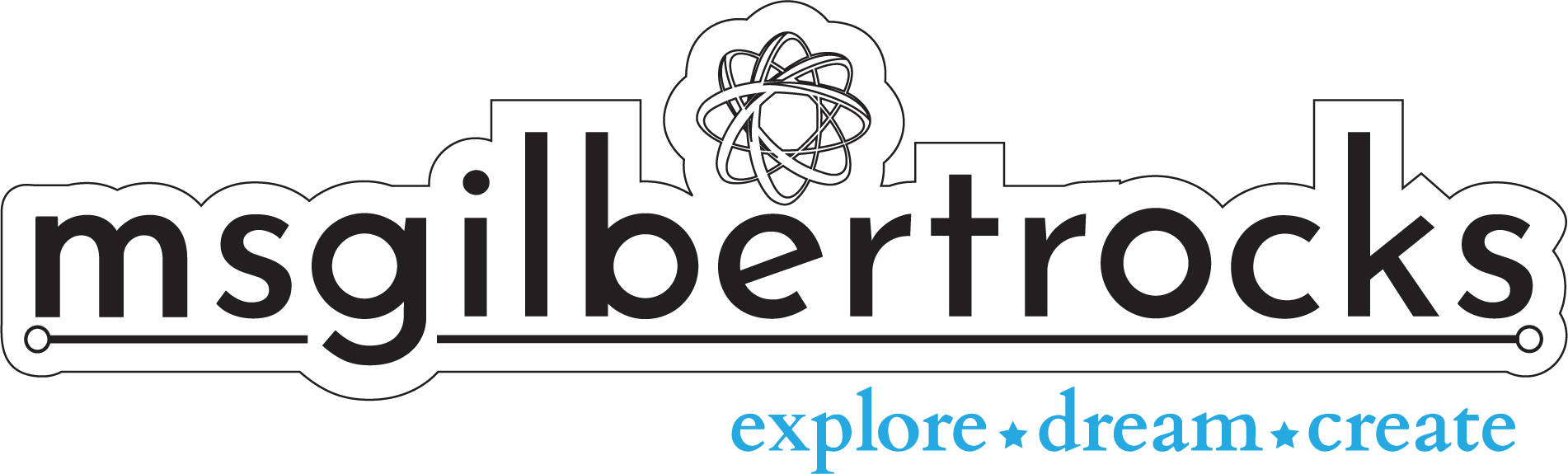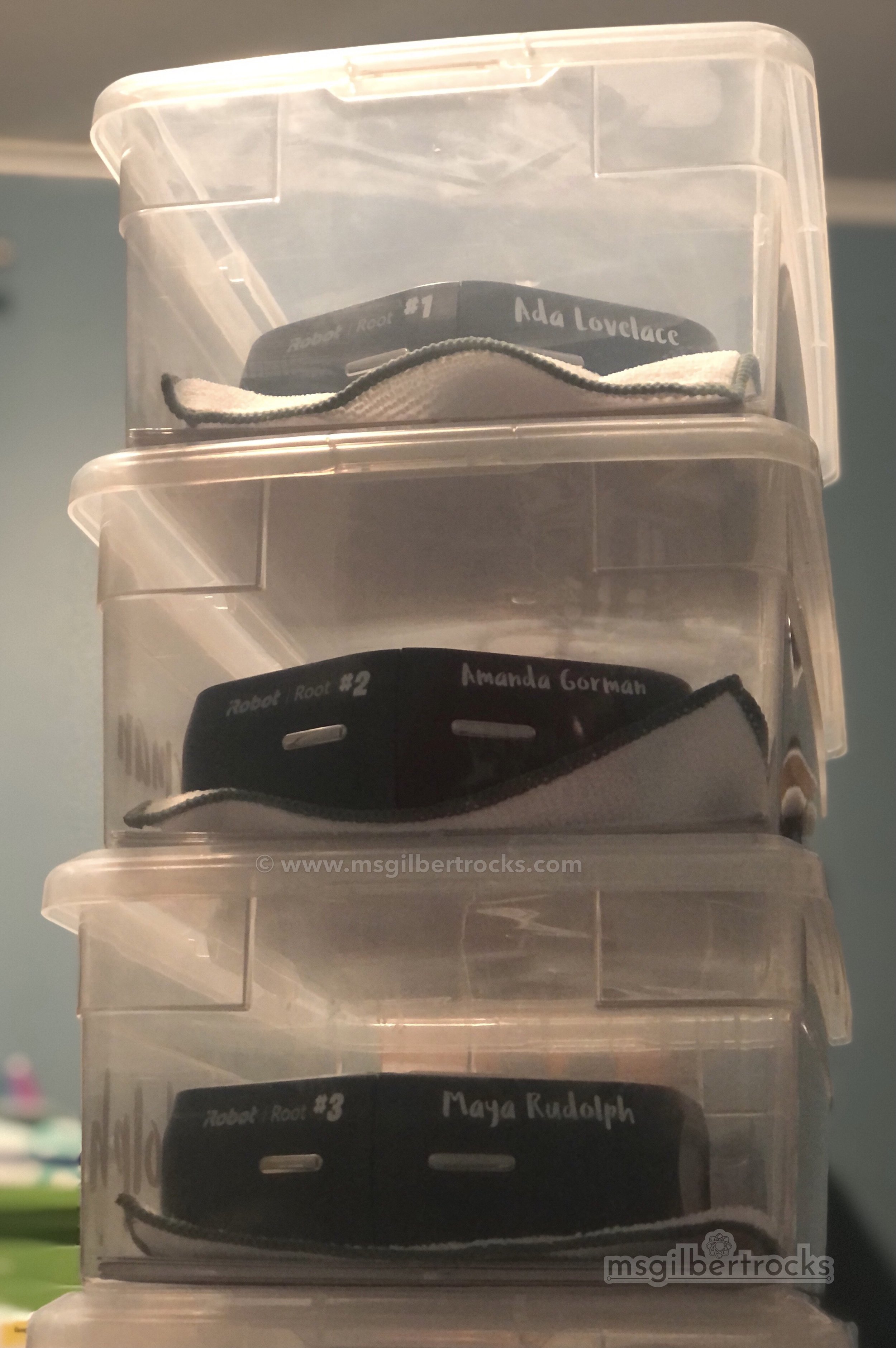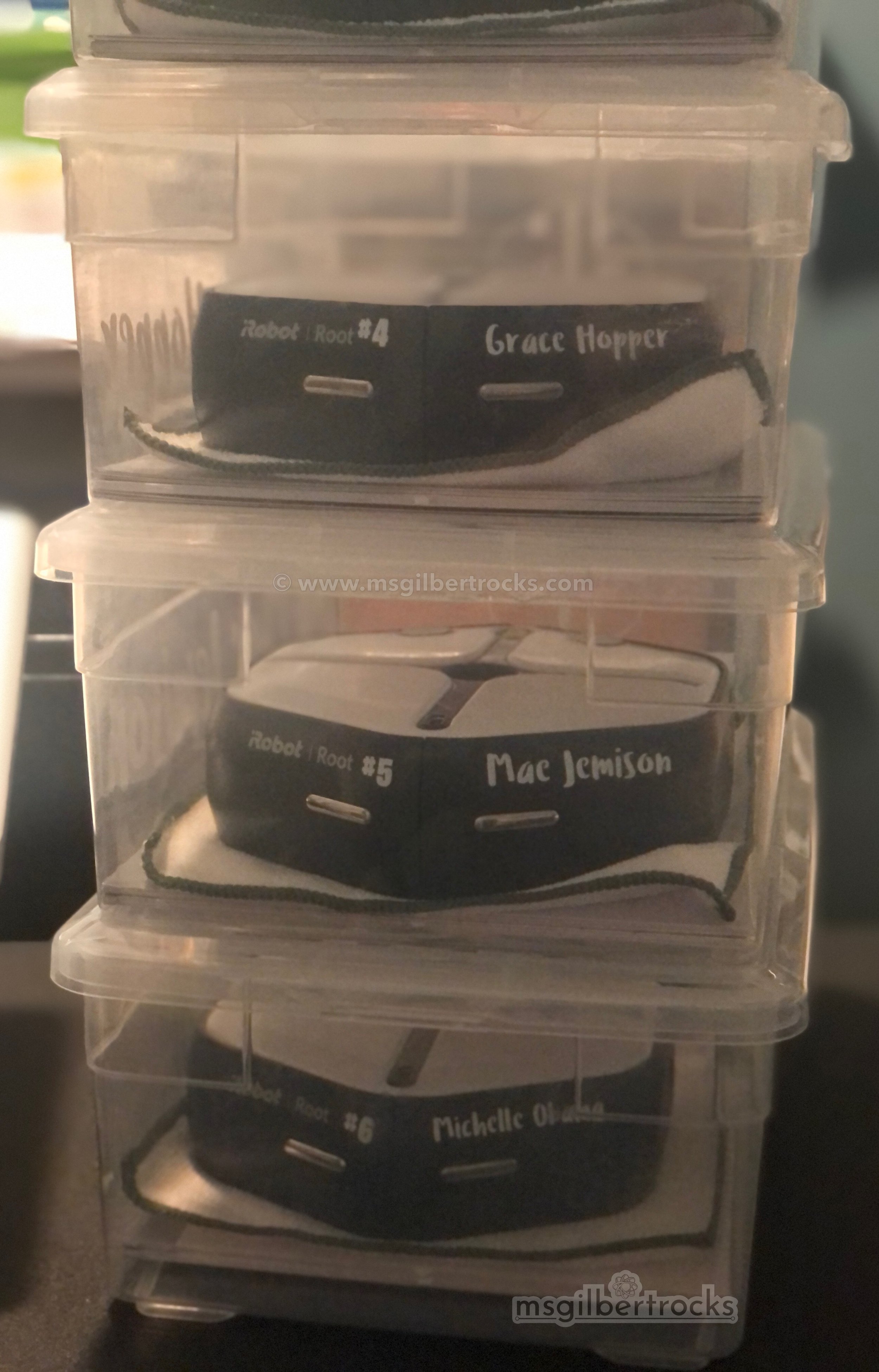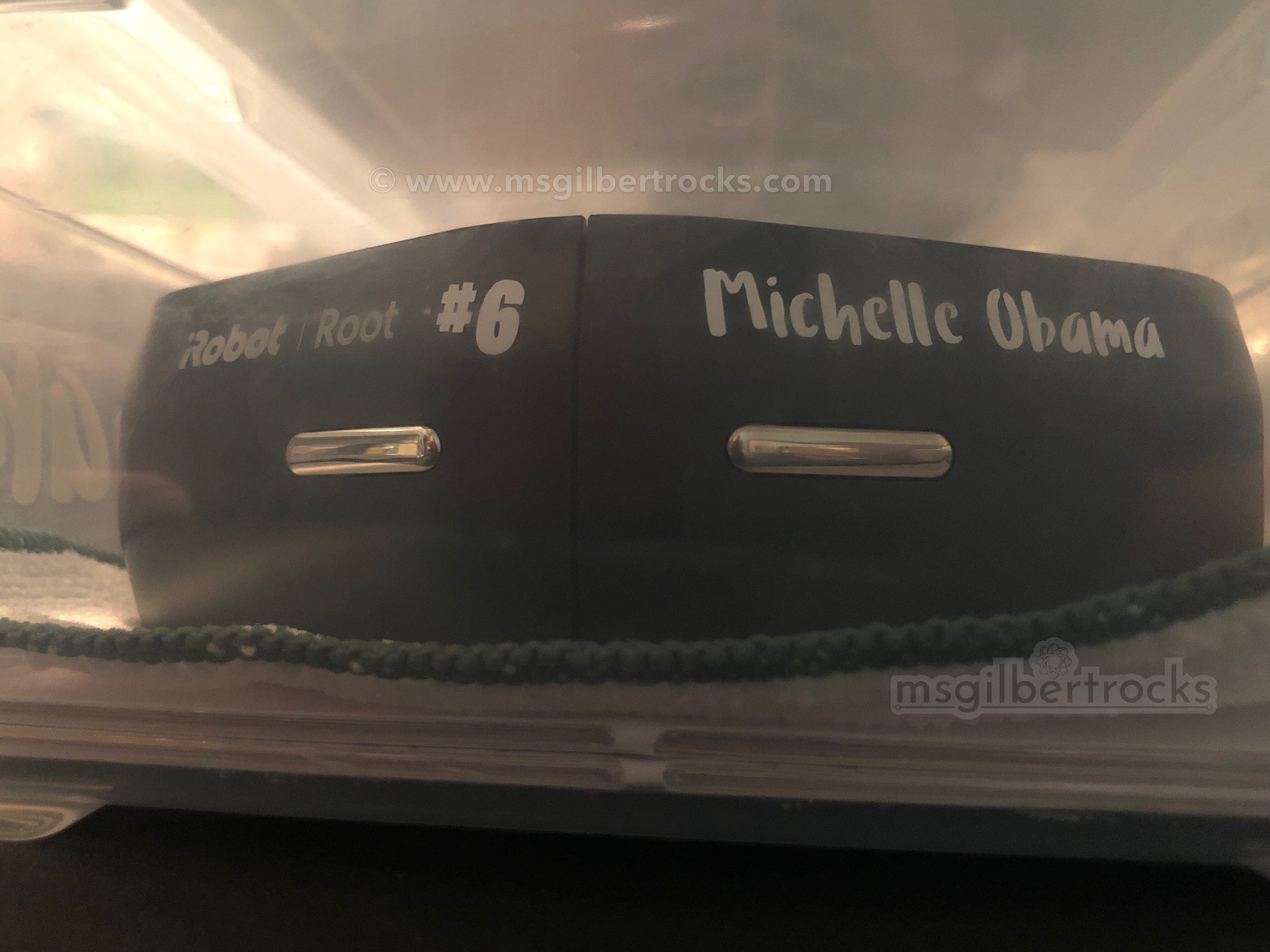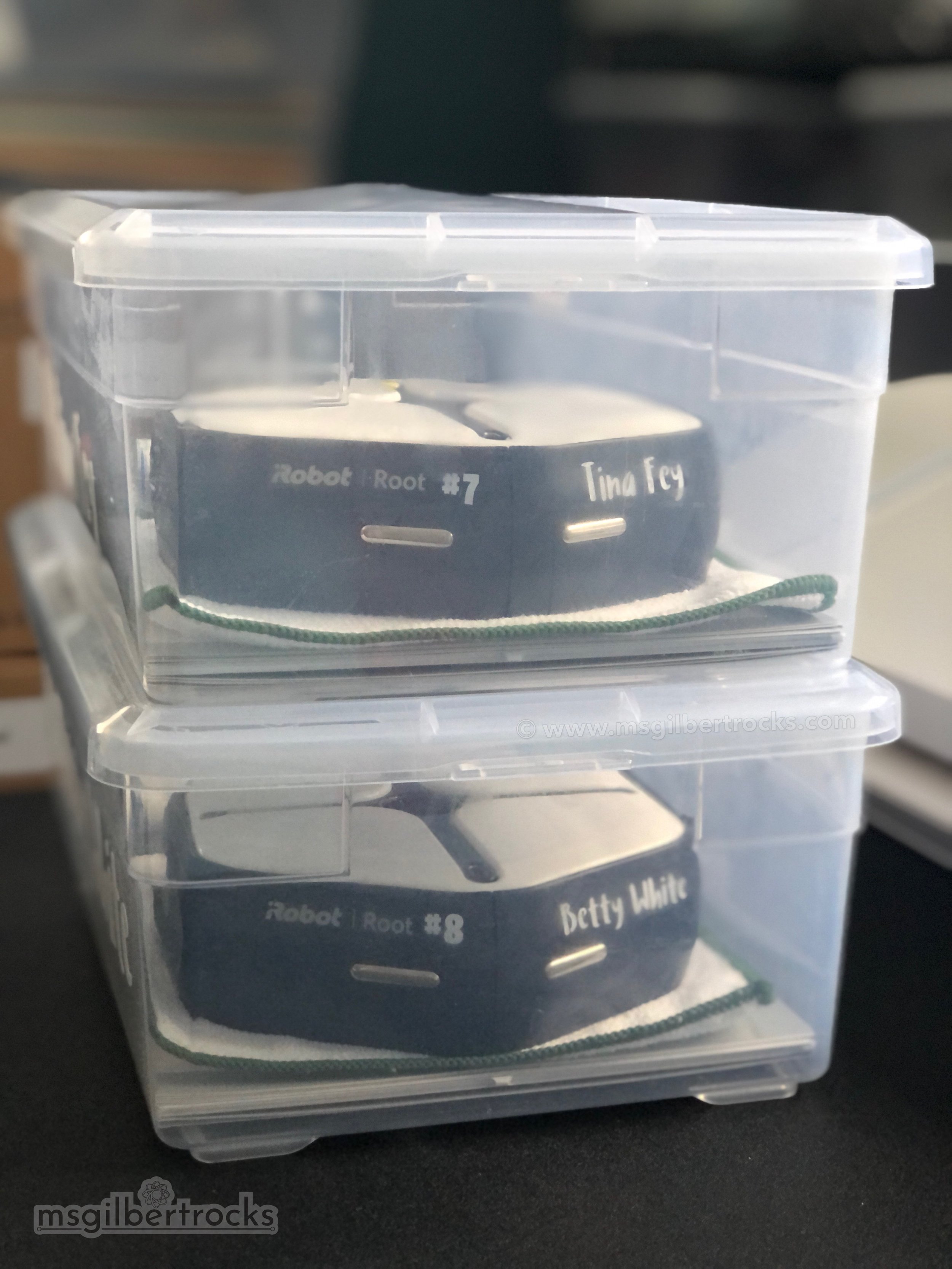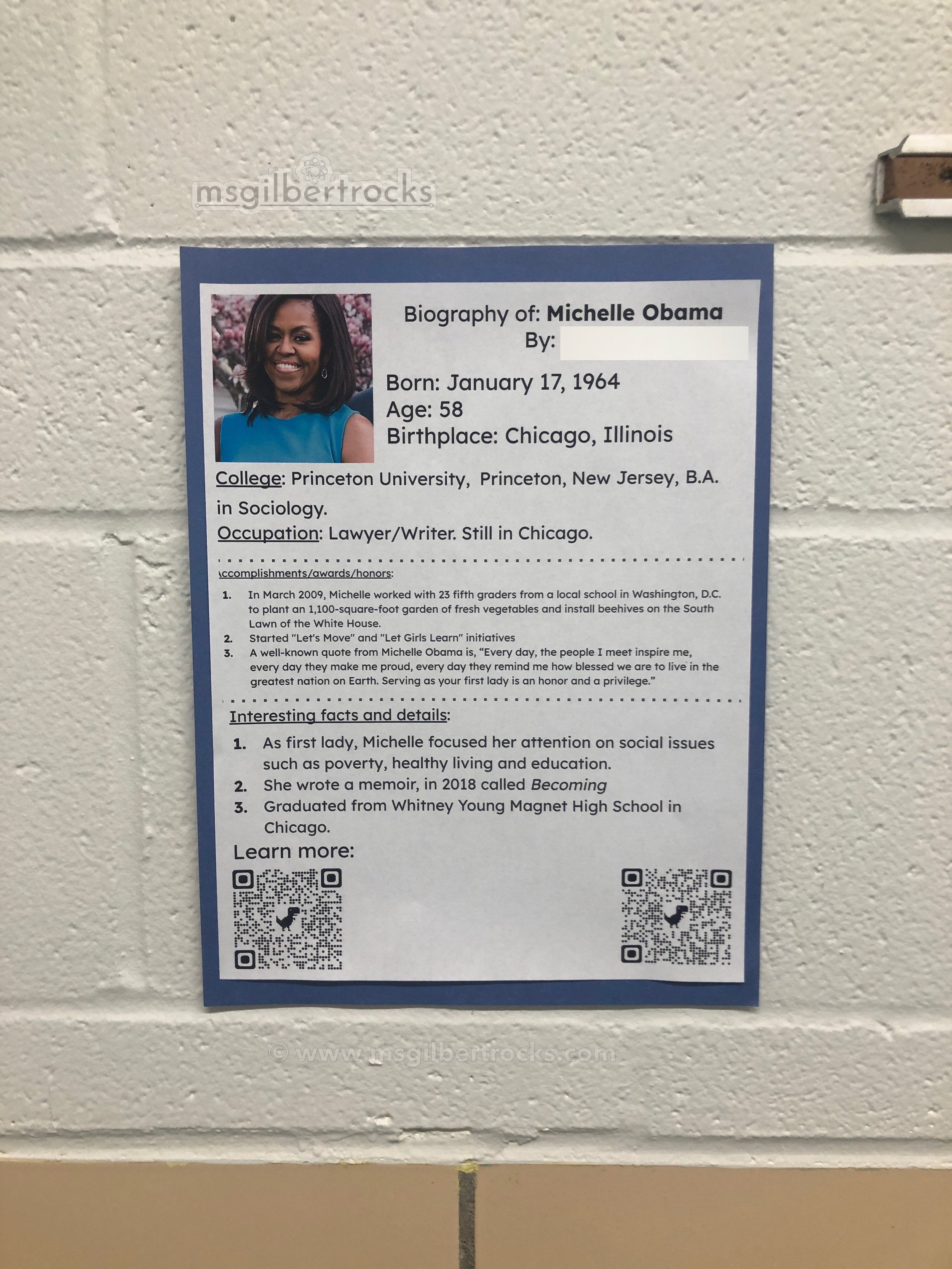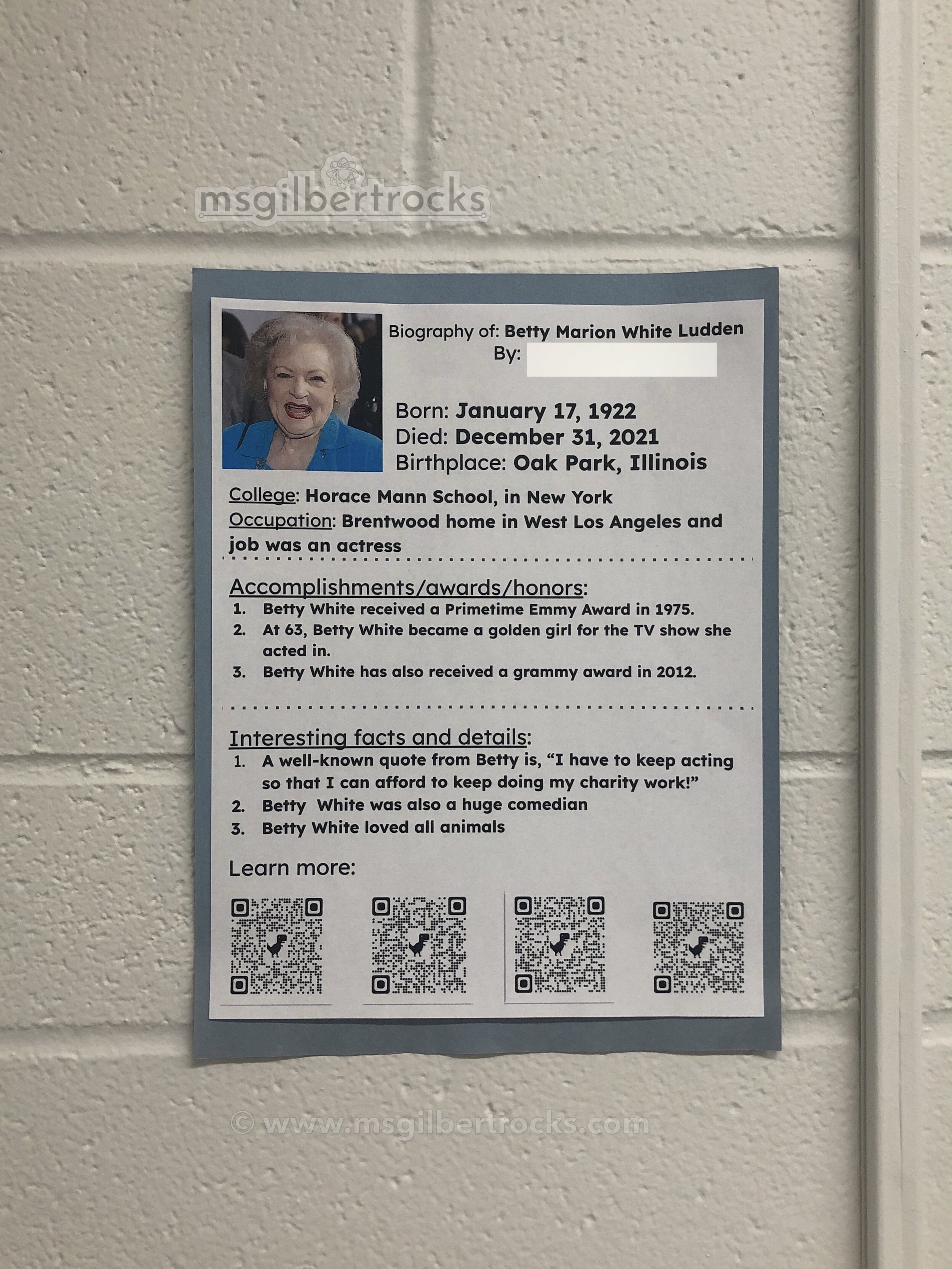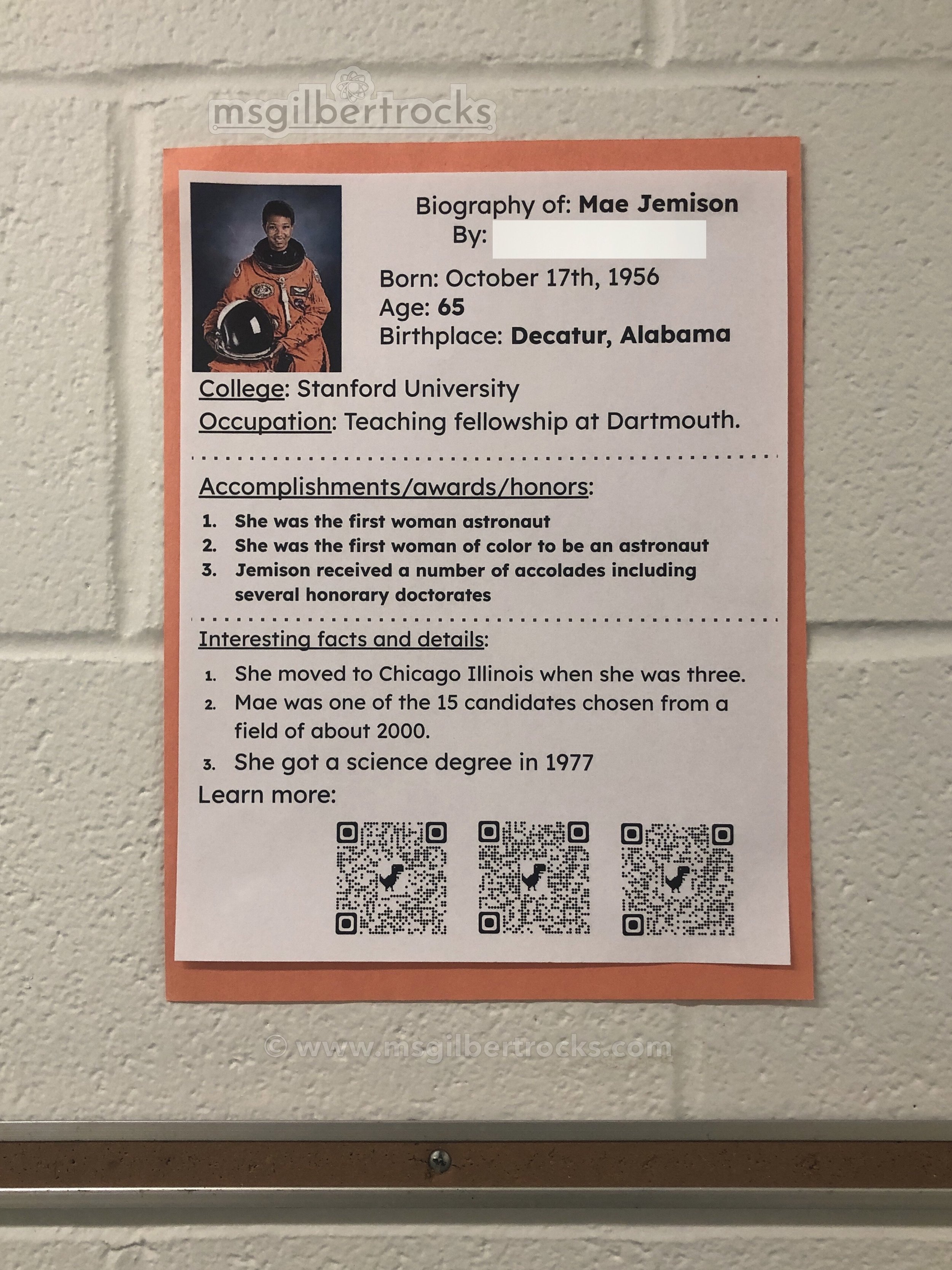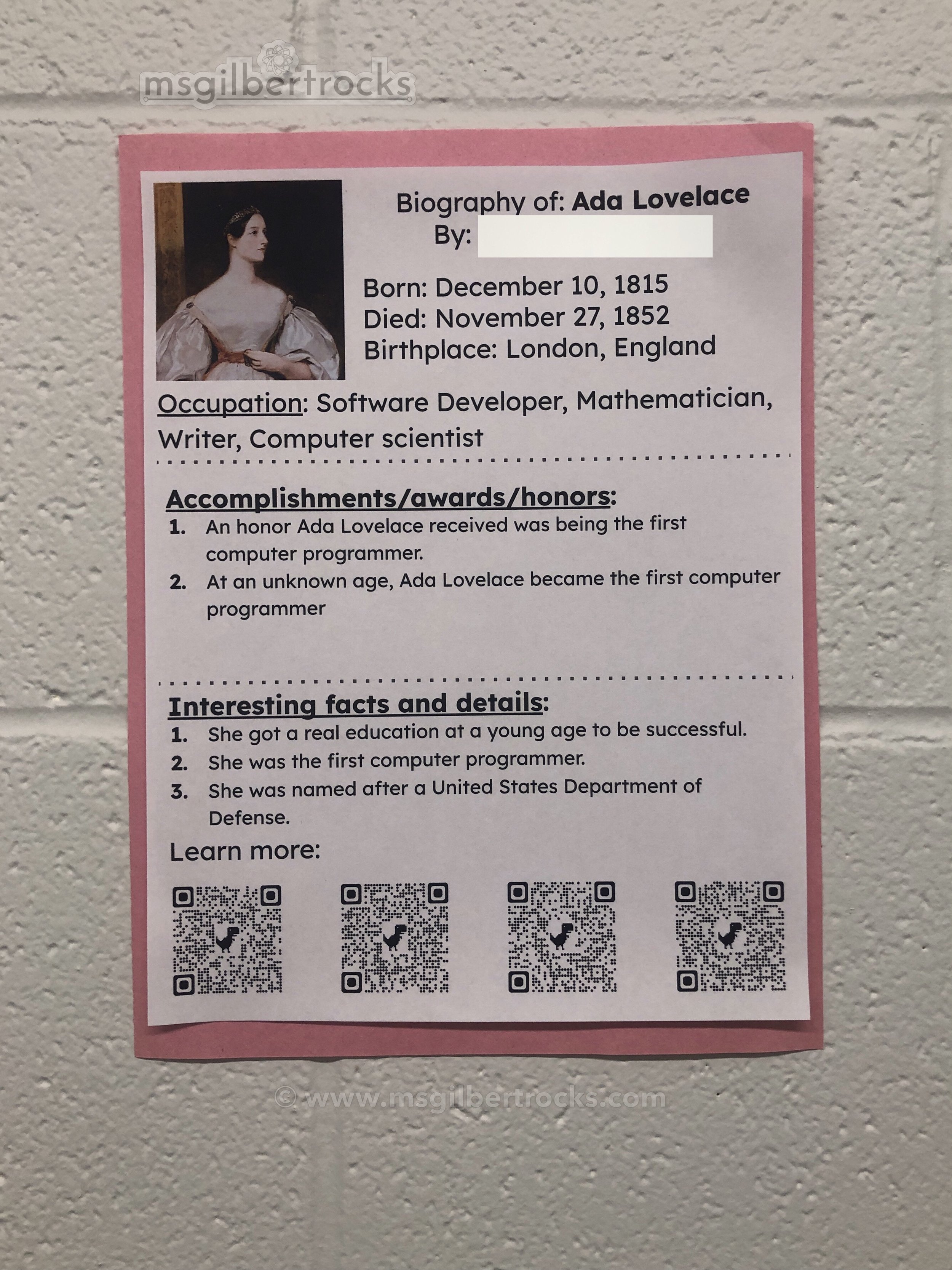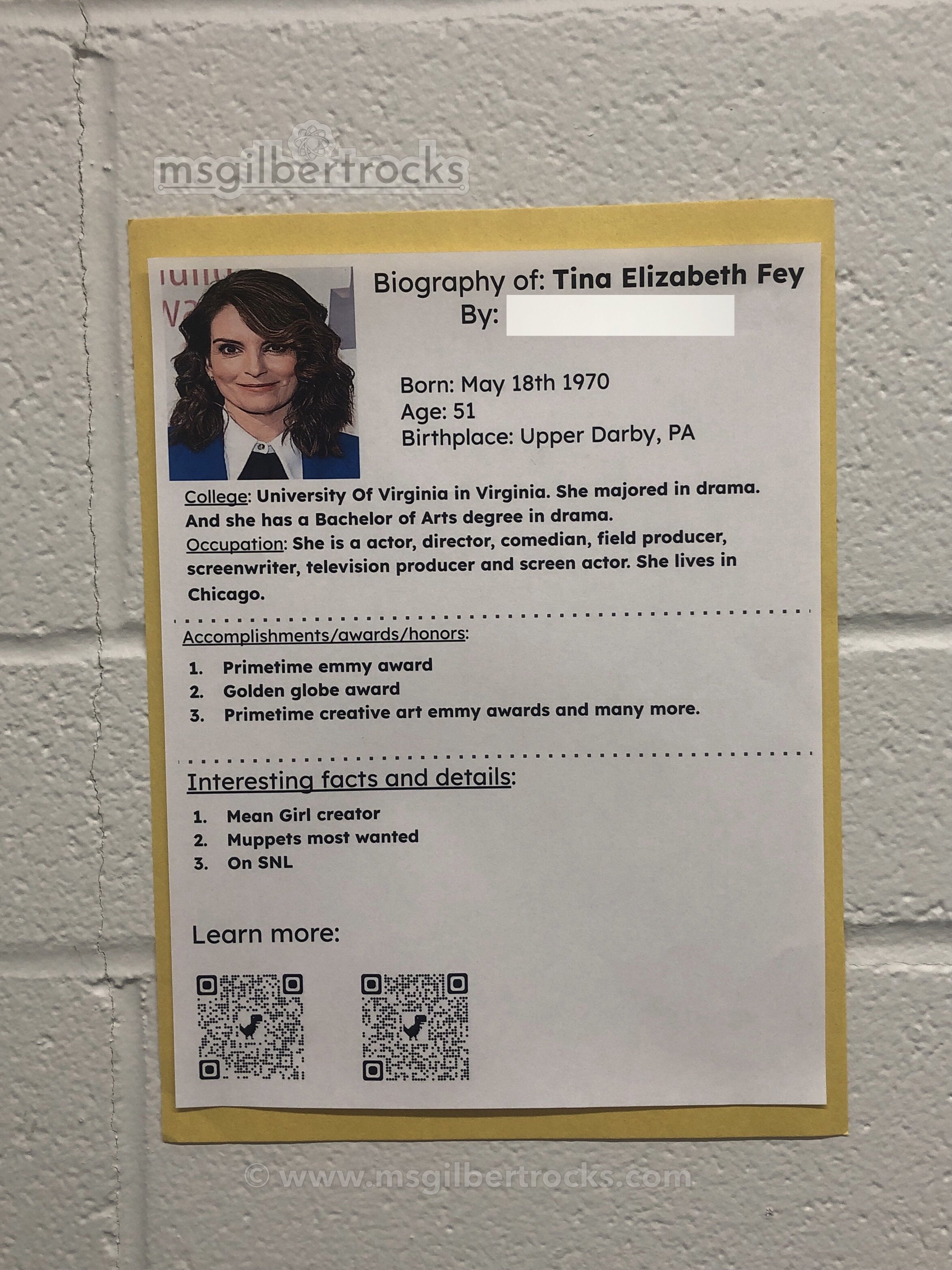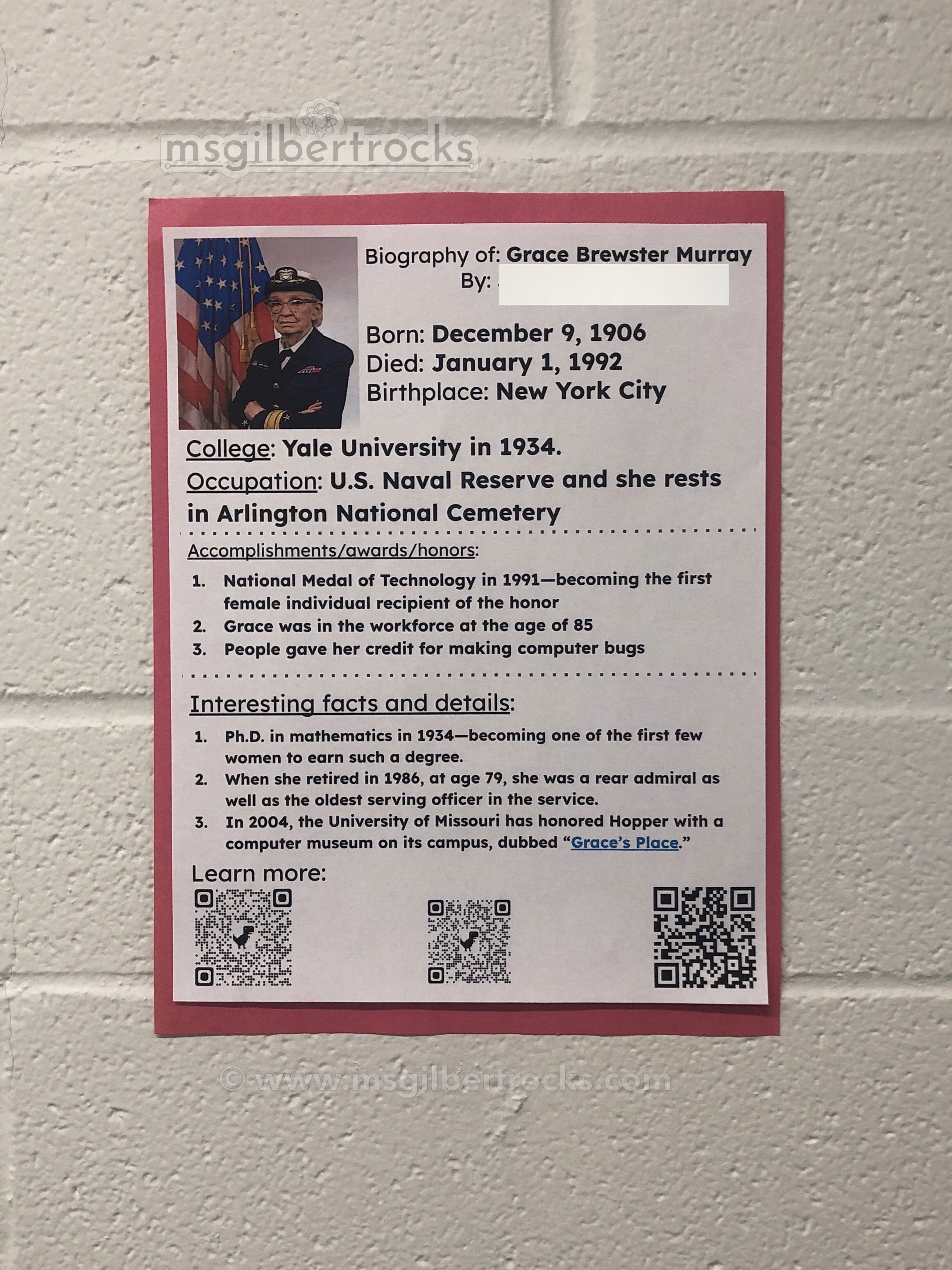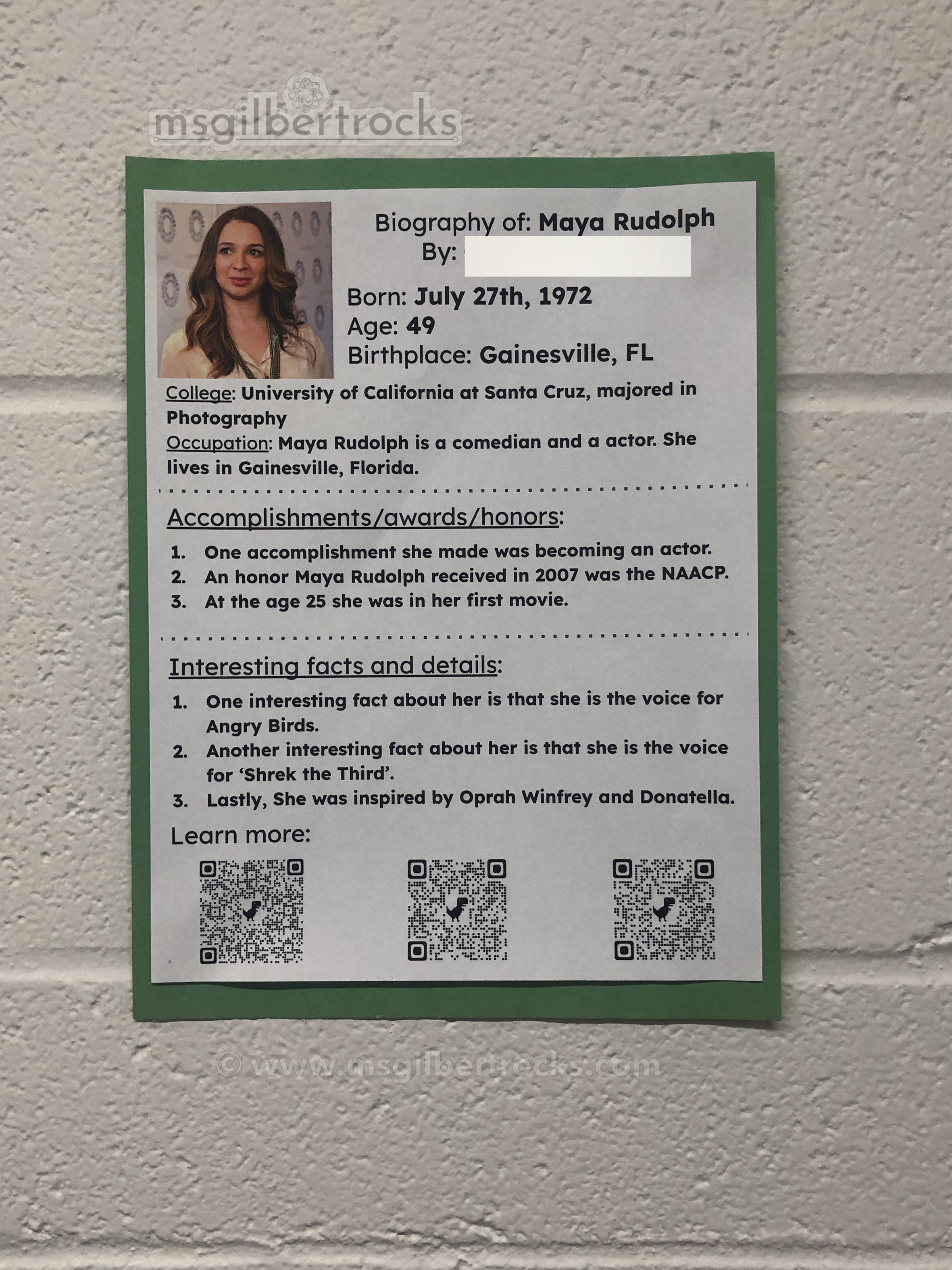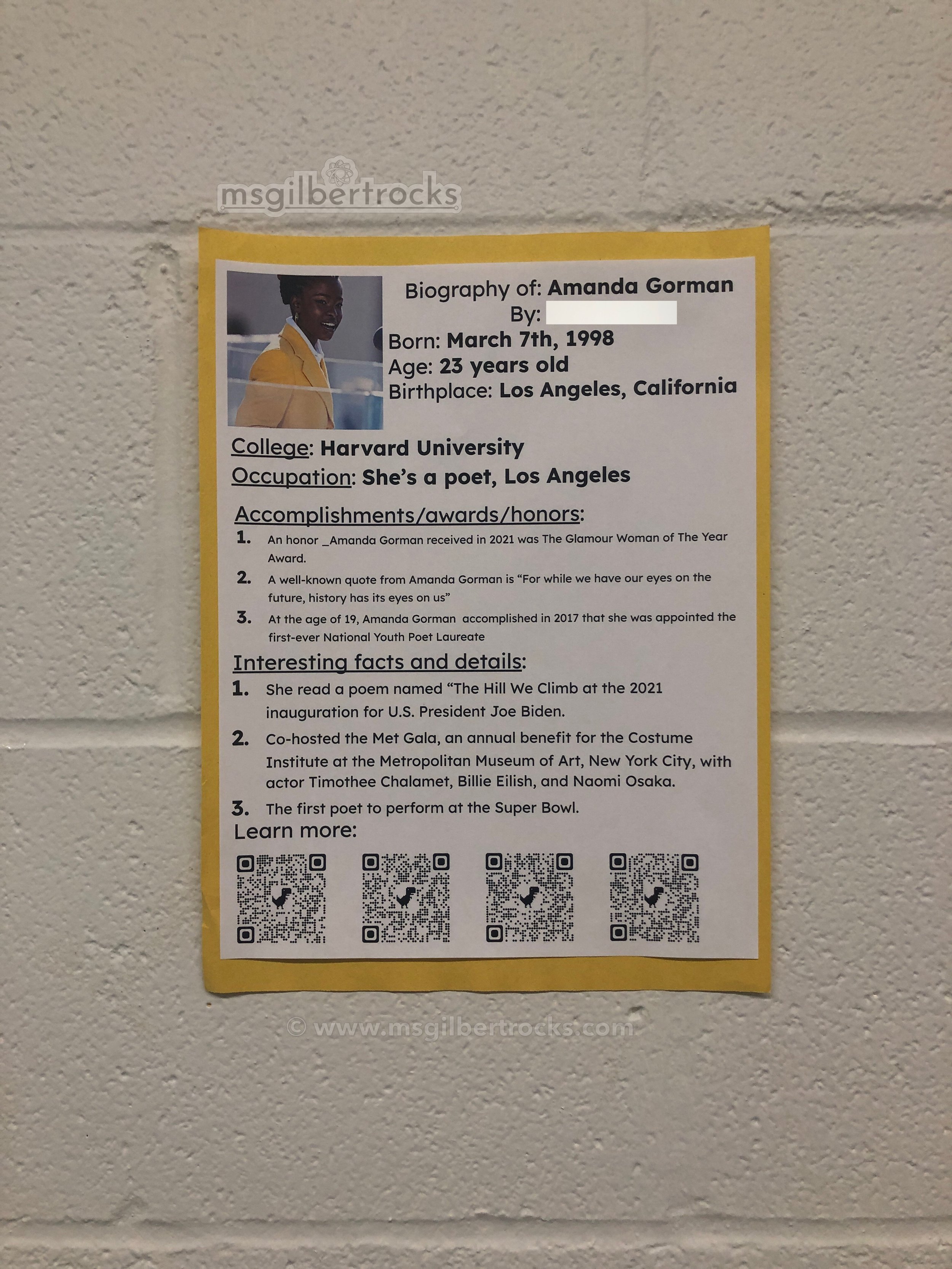Root Robots On Loan
Robots, robots, robots!
This year we have the pleasure of using several Root rt1 robots on loan from iRobot as part of their teacher ambassador program. In my role as an Advisor I have the honor of trying out new activities and sharing back with other teacher ambassadors or even making posts such as this one to share with anyone who happens across my website! With my return to in-person teaching this year I have been looking forward to making plans for the Root robots on loan. Last year, I was unable to use physical robots since I was teaching remotely from home. I spent a while at the beginning of the year making plans for how to implement a sharing system that would be safe for our small groups and I am so appreciative of all the support iRobot’s education team (shoutout to Anna and Rebecca!) provided. The ambassador program is truly one of the best I have had the pleasure of participating in because you get to know not only the team at the organization, but you have an awesome network of other educators to learn from as well.
root snapshot
If you are unfamiliar with Root robots then I highly recommend checking them out. The robot itself is incredibly versatile. While there are two models of Root robots, we will be using the rt1 as mentioned above. The rt1 is the full-featured model with the white top (versus the clear top of the rt0). Teachers with magnetic whiteboard surfaces will certainly appreciate the fact that these robots have excellent magnets that allow them to traverse vertical surfaces like a smooth-rolling robotic Spider-Man. Additionally, a major appeal of these robots is their ability to work for beginners and more advanced users alike. Since I work in a school for students with learning disabilities, we are very focused on aspects like structured reading and many students lack exposure to traditional STEM content by the time I see them in the middle school. For students just starting out the robots are accessible both for navigation of a physical surface (they come with an awesome fold up mat!) and through the programming interface itself. Level 1 of the programming interface is a block based graphical format that allows for students to use basic features (e.g., move, light up, sound), but it goes all the way up to a full text-based programming option that uses the Python programming language. Within all levels you can access even more of the robots advanced abilities like color sensing, touch sensors (top white quadrants), and bump sensors (front). That’s right, the Root has all of those abilities in a compact little package. Even if you do not have robots (or have fewer than a class set), you can use the coding app (website on Chrome, or iOS/Android app) to program with a “SimBot” using the built in simulator. I LOVE the ability to use the simulator and encourage testing of programs prior to running them on a physical robot. Also, when we worked with only one robot for the entire class this unique feature allowed everyone to participate fully in an activity and simply take turns connecting to the single robot. Now with social distancing it continues to come in handy so I can spread out areas for students to work with their physical robots on their individual mats while still allowing the others to work at their desks within the simulator prior to taking a turn with their own mats/physical robots. My top priority is to keep all of us in the classroom safe, so I have a renewed appreciation of the simulator feature as I plan for upcoming activities with our Root robots.
Sharing safely
If you know anything about me then you know I love a good storage and organization system. Of course, my favorite containers come from The Container Store and they happen to be some of the most reasonably priced and versatile containers around. Since I have several of the TCS “Our Shoe Box” bins at home I was able to test out if these inexpensive for containers would hold a Root with their accessories and a pack of sanitizing wipes. Inexpensive means $2.59 each at the time of this post, but you can save a few cents on a case of 20. I also needed new, more durable containers for our LEGO Learning Kits (see update at the bottom of this post - I blather on about TCS bins there too!) since the ones from Dollar Tree barely made it through the first year. Fortunately, my school supported purchasing the containers for both projects and I sent in the order. My goal was to have each Root robot transferred over to a container that was labeled to match the robot (name and number) with custom vinyl. This would allow for a highly visual/organized system that the students could manage with independence once the structure was in place. Since I have small class sizes, and iRobot was willing to loan us 8 robots this year, each student will only share their Root with one other student in the other homeroom. This system allows for a science class (classes meet by homeroom with two distinct homeroom groups) to have their own set of robots and safely sanitize the robot prior to use by the other class on another day.
Meet the crew
One of the fun challenges in preparing for the Root robots to arrive was to come up with names for each robot. For many reasons I chose to go with an all-star lineup of notable women, but not only women in STEM. Our robots are named after: Ada Lovelace, Amanda Gorman, Maya Rudolph, Grace Hopper, Mae Jemison, Michelle Obama, Tina Fey, and Betty White respectively. While the naming of Betty White was in the works for months, it will be bittersweet to pay tribute to her now that she is gone. Prior to using the robots at all or even accessing the iRobot coding interface online, students will be completing a brief research activity to learn about their robots namesake. The goal of the activity is to practice using tools to search within given parameters, cite a source online, and transfer information gathered onto a shared Google Slide template. In doing this the students will hopefully gain an appreciation for their robots namesake and be able to share about them. In addition to the research document and Google Slide poster, students will be creating a costume for their robot (each student will make one) using a blank template that students can cut out. You can find a blank costume along as part of an existing activity in the iRobot Education Learning Library (check out all the other neat activities while you’re there!) - Robo-Biographies activity from iRobot.
Personalization
Custom vinyl was added to both the bins and the robots. Take a look at the images shared below to see how everything came together as our robots prepared to meet their student partners.
Pandemic Pivot
This activity was also adjusted to accommodate students who may be learning from home during the current (January 2022) surge in the pandemic. I added brief screencasts to talk through each step of the document for students who were not present when everything was covered with the in person classes. Please feel free to use this activity as-is or modify it to suit your needs. The videos are embedded in the document with links, but you can also find them linked as a playlist in the next section if you would like a preview of the research activity.
Try it yourself!
You can make a copy of the Root robot namesake research Google Doc here. Video links that are embedded are shared so anyone can view them. The research information is meant to be transferred to the Google Slide template here. We will use this as a shared file and students working within their own slide (number correlates with their robot’s number), but please feel free to adapt to suit your needs. This works for us as a very small group and it allows for collaboration outside of class since the two homeroom groups meet on different days. Students will be able to modify the template to fit their person as long as they do not change the theme (changes all slides in shared document). The rubric that matches with the Root robot namesake research Google Doc can be copied here. Google Classroom allows you to import a rubric right from a Google Sheet. If you make any changes to the point totals be sure to update both the instructions within the Doc and the actual rubric added to the Google Classroom assignment.
Videos are broken into five screencasts. You can watch them in the video next to or below this text. Note that the videos will play in order from 1-5 as a playlist from YouTube. You can find the playlist here.
What’s next?
We are just beginning the research into each robot’s namesake in January (literally just started at the time of posting this!). Since we have not completed any of our own activities, there may be still be typos or other issues with the documents that are shared, so please take some time to review them prior to pushing out. Stay tuned for more on our journey with our Root robots this year…updates will be added here or shared in new posts. Thanks for reading!
FEBRUARY 2022 update
Research posters (see photos below!) are wrapping up and students will be learning the coding app/website next! Also, a student 3D printed the bulldozer attachment from iRobot at home so we are looking forward to trying an activity with that. Stay tuned!!
March 2022 update
This update crosses between February and March, but it will live here. After completing the research posters (see photos above), students did a “gallery walk” to check out other posters. While the posters do hang in the hallway, we also made second copies that could be passed around at their desks for easier QR code scanning with Chromebooks. As an added bonus, students learned how to access the camera app (prepare for goofy faces and selfies) and navigate to the QR code scanning option (varies by Chromebook, but all had it). Students were able to visit several websites and give positive feedback to their peers regarding the poster. This was well worth the 10 minutes or so of dedicated time to explore. We did not do any formal presentations about the robot’s namesake, but we did jump into working with the robots immediately following the gallery walk/QR code exploration. Our progression of activities so far:
Namesake research project/poster (including time for gallery walk/QR codes)
Exploration of coding site/app
Coding to draw a square and erase a square
Coding for pizza challenge
Winter activities challenge (starting March 2022)
As the students explored the coding site, I also taught them about the simulator, testing code on the SimBot, sharing code with the unique 5 character key, downloading code, naming projects, and connecting to robots. The last two skills are particularly handy to start the next challenge. I ask the kids to name their project right away to save time at the end of class when cleaning up. The first activity with the physical robots has just started, but I wanted to share the document in case anyone else may find it useful. This activity was adapted from two of the “Winter Games Challenges” shared by another iRobot Education Ambassador, David Arruda. Thanks for the great idea and inspiring us to try our own version, David!
Our version of the activity is in this “Root Robotics Winter Activities Challenge” document (click the link to copy). Students were first asked to use Assistive Technology (AT) tools like Read&Write for Google or Snap&Read to review the requirements/steps on page one and then the directions for their selected activity (clear the snow or ice dancing) on pages 2 or 3, respectively. I also asked the students use their AT tools to read the text for level 2 or 3 programming if they want to move to that after starting in level 1. Please feel free to use as-is or modify to suit your learning environment. As always, I would love to hear about how things go if you end up using it.
I will share more photos and videos as we have our practice runs and final runs (timed). The majority of students selected the “clear the snow” option, but we do have a few working on the “ice dancing” option.
April 2022 update
Video trailer shared with families before Spring Break and a clip of robots dancing can be seen below. We continued our open-ended challenges with a “knock down the pins” (aka the knockdown challenge) activity using water bottles as obstacles placed just OUTSIDE the grid mat. Weights (pennies taped with painter’s tape) were added to the top of two of the six bottles on each side. The last student to run the challenge tried using the 3D printed bulldozer attachment since their practice runs were all having the same problem of merely pushing the bottles. The hope was that students would explore more of the sensors to complete the challenge, but we did not have as much time to let them dive into this one, so we had limited “success” in knocking down pins without a bump sensor to turn the robot (hit the walls) or adjusting the speed/continuous motion to achieve greater momentum. Overall, I think it was a great learning experience to throw a short challenge in as people wrapped up the winter activities challenge. Each bottle was worth one point and there was a 30 second time limit. The final run with the bulldozer attachment had the unique feature of running an initial piece of code to navigate the grid mat (was drawing a square the size of the mat in the simulator) and then position itself to head off the mat after being tapped to run the second set of code. This was a very creative way to attempt the challenge and made the simulator runs effective as a way to test code since the student knew when the robot would be outside the bounds of the grid mat. This is shown in the last video below the trailer/dancing videos.